Google.
Bing.
Yahoo.
Baidu.
AOL.
Ask.com.
Excite.
DuckDuckGo.
WolframAlpha
Yandex
Saturday, 12 November 2016
List Of Top 10 Best Search Engines In The World
Web browser for PC and several other useful PC
This list contains fastest web browser for PC and several other
useful PC web browsers. Check the mentioned details and download one of
these web browsers to experience faster internet access.
Official Website : https://www.google.com/chrome/
Official Website : https://www.mozilla.org
Official Website : http://www.opera.com/
Official Website : http://windows.microsoft.com/en-in/internet-explorer/download-ie
Official Website : http://www.apple.com/in/safari/
Official Website : http://www.maxthon.com/
Official Website : http://www.torchbrowser.com/
Official Website : http://www.seamonkey-project.org/
Official Website : http://www.avantbrowser.com/
Official Website : http://www.deepnetexplorer.com/
1). Google Chrome: No 1 fastest web browser
As we all know, Google Chrome is the most reliable web browser in the world. People across the whole world use it because it is quite fast, secure and very useful for all sorts of works. You will find it quite handy to use, in fact, you are using this web browser for a long time. It offers many features like a tagging system, bookmarking the websites and many other things that improve your web experience.Official Website : https://www.google.com/chrome/
2). Mozilla
If you are a working person, and your maximum works depend on online services, Mozilla is probably the best available browser for you. This web browser offers us much information about a website like its Alexa rank, page rank, and so many other things. It is a feature rich web browser that is needed by many software and online promotion industries.Official Website : https://www.mozilla.org
3). Opera:
Many opera users complain that it shows compatibility issues with many websites, but still it is one of the leading web browsers. Opera offers impressive features and quite faster web browsing that every internet user wants. Maximum people around the world use Opera when they do not find Google or Mozilla adequate for their needs.Official Website : http://www.opera.com/
4). Internet Explorer:
If you are a Windows PC user, Internet Explorer is the best web browser for you. Not only us, but every web expert agrees to this fact because Internet Explorer offers much faster web browsing on Windows PC. Often windows launch a new version of Internet Explorer to improve your web surfing experience and provide better web browsing.Official Website : http://windows.microsoft.com/en-in/internet-explorer/download-ie
5). Safari
It is one of its kinds. In other words, you will get an entirely different web browsing experience on Safari, and it will be better than other web browsers. It is renowned for excellent security and attractive launch. The features like page loading speed of Safari are quite better than others. You get two different URL bars to search stuff you are looking for. When it comes to do clean and bland web browsing, Safari is the best web browser.Official Website : http://www.apple.com/in/safari/
6). Maxthon
Used by thousands of internet users, Maxthon has maintained its reputation preciously. This web browser offers plenty of attractive features and browsing options which all of us want. Also, the developing team of Maxthon frequently launches new versions of this web browser to provide much better and faster web surfing. You must try it at least once if you have never used it before.Official Website : http://www.maxthon.com/
7). Torch:
Don’t go on the name because Torch has got 8.29 ratings out of 10. People are getting impressed with its unique shape and browsing features. This web browser provides you a share button to make direct posts on social media sites without opening your account again and again. You may need to compromise with the music app, but other features are excellent. The torch comes with a charming logo, and you can download plenty of songs if you want to listen to something new online.Official Website : http://www.torchbrowser.com/
8). SeaMonkey:
There may be many people around the world, who have never, hear about this web browser and who have never used it, but eventually SeaMonkey is a feature rich web browser. It is a web suite that contains all the required web browsing facilities and offers email and chat features for free. You can probably have a slower web browsing experience on SeaMonkey, but still it is a good choice. Individuals, who want all the web browsing features together in a single browser, they must use SeaMonkey.Official Website : http://www.seamonkey-project.org/
9). Avant Browser:
Avant is good for you if you are looking for decent web browsing speed and useful internet surfing features. It may not support many modern apps, but sometimes it seems better than windows internet explorer. Maximum Windows PC users consider it as an alternative for Internet Explorer, and that’s what it is actually.Official Website : http://www.avantbrowser.com/
10). Deepnet Explorer:
Deepnet Explorer provides you with charming web browsing speed and an attractive startup. Navigating for new apps and sites is quite easier on this web browser. Still it has to cover a long path to becoming the best, but it is on the way. It is slightly improving the page loading speed and offering new features to attract new users.Official Website : http://www.deepnetexplorer.com/
List of fastest web browsers for Android devices:
It was quite difficult to access the internet on portable devices. People had limited choices, and they used to do web surfing on quite slow web browsers. Today the time is changed. Revolution in Smartphone technology has improved our web experience and made web access quite easier for every Smartphone and Tab user. It was Steve Jobs, who had predicted Smartphone revolution in 2007 and today it is fact. You can quickly gain access to the internet and search anything you want online on your portable device. The only thing you need is the fastest web browser for Android to access the internet and get the search results quickly. Here are top 10 free web browsers for Android devices.1). Opera mini: Free Fastest web browser for Android Smartphone
Opera Mini is the most widely used web browser in portable devices like mobile phones, smartphones, and tabs. People are using this web browser before the introduction of iOS and Android smartphones. Opera has improved its features and developed many new things to provide light and impressive web browsing to the Android device users. Still it is at the top of the list of web browsers for Android devices.2). Maxthon:
When it comes to using Maxthon Internet browser on the desktop, many users avoid it but things are quite different when it comes to using Maxthon on the Android devices. It is a smart and safe web browser for fast web browsing on Android devices. Here you can change the themes of this browser, use RSS reader and synchronize it with the cloud. You get Maxthon download manager to download many files online in your portable device.3). Chrome:
Off-course web browsers like Opera and Maxthon are providing users with the best web browsing features, but still Chrome is not an outdated internet browser for android devices. It has left the Beta Sage and now it has become quite faster for portable devices. You can download it quickly and experience the best web browsing facility on your Android smartphone.4). Dolphin:
Dolphin is a fantastic choice when you want to work and communicate at the same time. It means, Dolphin has features that make it capable of storing searched data when you are using your device to contact others. It is a fast and secure web accessing platform that you should try in your device.5). Atlas:
Adware and malicious extensions spoil our web browsing experience when we access the internet via a portable device. Atlas is an impressive web browser to prevent your internet search from irritating ads and unwanted sites. You can load two pages together in this web browser and use them at the same time to improve your working efficiency.6). Firefox:
Mozilla Firefox is one of the leading PC internet browsers, but its position is slightly different from the Android top web browsers list. Mozilla has recently introduced its web browsing app for the portable devices, but it is coming with all the impressive features of Firefox. You get a safer atmosphere to surf the web and get your work done on right time. It boosts your work efficiency and aids you by providing much faster access to the internet.7). UC Browser:
UC browser is renowned as a rapid and easy to handle web browser for Android and iOS devices. People love its impressive density of data, new functions, and new downloading features. Time by time UC browser’s development team introduces its new versions and adds some new features to keep it in the top android web browsers’ list.8). One Browser:
This web browser is famous among the Android device users and in the world of the internet because it boosts downloading speed up to 47%. This search engine has some inbuilt tools that help it in functioning better than other web browsers. This web browser gets data from the visited website and represents it in a user-friendly form to avoid time taken in loading the web pages in One Browser. The Smartphone and Tab users are using this browser only because of mentioned benefits. You should also try it.9). Puffin Web Browser:
Puffin claims to be the fastest web browser for handled devices, which you can observe after using it. This browser offers flash download facility and many different cloud features. You will never get ads on any website when accessing the internet via Puffin web browser. It blocks all the ads to provide you a pleasant time on the net. It is a free web browser that you can download from the app store of your device and use for faster internet access.10). XScope Web Browser:
You will find it like Google Chrome when you use it for the first time, but XScope is a different web browser. Its skin and web page representation is quite similar to Chrome. Also, all the icons and tools are situated at the bottom of the homepage. Anyone can use those buttons with one touch when required. It is new and different from other web browsers. May be it is the reason that a lot of Android device users are trying services of XScope web browser. It is free, fast and loaded with all modern web browsing features.List of Top web Browsers present online
List of Top web Browsers present online
Internet is a Jungle with web Browsers acting as passages to find out what lies inside internet Websites.There are a lot of browsers with awesome features and popularity. But which ones are the Top Web Browsers? Here we have compiled a list of top web browsers which are feature rich, faster, secure and have user popularity.
Please note that all these web browsers are unique and magnificent in their own way. There is no top browser among them but all these have been chosen based on user friendliness and popular reviews.
List of Top Web Browsers
Google Chrome 
Popular Browser by Internet giant Google. Focuses on enhanced
performance of web applications. Hundreds of useful extensions can be
downloaded for free from Chrome Store and can be used for personal use.A large array of apps and add ons available at Chrome Store. These adds a considerable amount to the browsing experience of the users.
- Private browsing
- Fast Startup
- Phishing/ Malware Filter
Mozilla Firefox 
A web browser designed for simplicity, security, extensibility yet
flexibility and power. Available for Linux and android as well. There
are lots of plugins and extensions with some powerful developer tools.Constant updates, high performance delivered and customizable interface is a bliss for advanced users. Firefox allows an open architecture which accepts the installation of themes and extensions. Themes give the browser a customizable new look. Developers can write extensions to make the browser perform functions as desired like check your Gmail account when you open the browser, or block all ads.
- RSS Headlines
- Chat Extensions
- Spam/ Malware Filter
Opera Web Browser 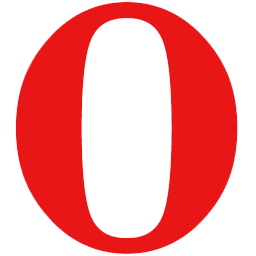
Constantly evolving and improving and the most popular mobile
browser, opera has came a long way from being a browser to a full
fledged internet suite.Free fast browser with good support for updates. Features like page zoom and developer shortcuts allow users to have unique experience. There are some compatibility issues found in certain websites but with constant updates these problems are scarce.
- Email suite
- Phishing Filter
- Bit Torrent
Safari Web Browser 
Safari is a web browser developed by Apple inc. It is the most popular browser with MAC users.Safari is a clean browser, very fast based on the WebKit rendering engine. Safari comes with the features you want in a modern browser, like tabbed browsing, popup blocking and built-in search functionality. It also has one of the best RSS-reading feature available online, it is easier to keep track a number of websites than using bookmarks.
- Most Popular Macintosh Browser
- Import Bookmarks from any browser
- Private Browsing
Internet Explorer 
Internet Explorer by Microsoft is the default browser for Windows
operating system. Its still very popular with many internet users.
Startup speed is a big issue with internet explorer.There are a lot of necessary features like Active X capabilities, SmartScreen Filters, a list of recommended sites and more. Internet Explorer is still considered to be falling behind in the race, but latest editions promise fast load, packed with latest features. We can wait and see if it comes back to top.
- Add ons
- Customization options
- Mouse Gestures
Slimjet Browser 
Slimjet is a powerful and one of the best browsers around. It has
in built extensions to ease internet browsing. Powered by Blink Engine,
Slimjet supports all Chrome Apps plus a bundle of more extensive build
in apps.Slimjet is as good as Chrome, has powerful and customizable interface like Firefox, reliability features and in built apps which load a power packed browser everytime you use it.
- Ad blocker & Download Manager
- Social Sharing and Youtube Downloader
- Faster, Secure and Reliable
Maxthon 
A fast browser with a lot of features and reliable user interface.
Powered by Maxthon Cloud Engine, it offers seamless browsing and
downloads. Works on all platforms.Maxthon has Lots of nifty features, including video-ad fast-forwarding, Speedy performance and Two page rendering engines(Webkit and Trident) for better compatibility.
- Anti Spyware
- Pop up Blocker
- Cloud Browsing
SlimBrowser 
A popular choice for users who like speed and security. It is
based on Internet Explorer's Trident Engine and is a robust and powerful
browser. It flaunts better usability features and speed compared to
internet explorer browser.Slimbrowser takes care of your privacy and security every time you are surfing online. Slimbrowser starts as quickly as possible and allows you to have an amazing web surfing experience.
- Omni Bar mode
- Integrated Plugins(Ad Blocker, Photo Salon)
- Low Crash and Bugs
Netscape Browser 
Originally published by AOL, Netscape browser has released latest
version based on Mozilla Firefox. It is fast, secure and is a choice of
many users online.- Dynamic HTML
- Integrated Search Engine
- Opensource Development
UC Browser 
A popular browser for both desktop and mobile devices. Tabbed
browsing and fast startup make it a popular choice for thousands of
users. Full download manager and full screen browsing ads on nicely.- Quick browsing
- Quick Page sharing
- Multiple Apps
Saturday, 22 October 2016
15 best laptops you can buy in 2016
1. Dell XPS 13
2. Asus ZenBook UX305
3. Toshiba Chromebook 2
4. 13-inch MacBook Air
5. Samsung Notebook 9
6. Surface Book
7. HP Spectre
8. Samsung Notebook 7 Spin
9. HP Spectre x360
10. MacBook (2016)
11. Lenovo Yoga 900
12. MacBook Pro 13-inch with Retina display
13. HP Spectre x2
14. HP Chromebook 14
15. Lenovo ThinkPad X1 Yoga
Thursday, 20 October 2016
Shortcodes For All Networks In Ghana (MTN, VODAFONE, TIGO, AIRTEL, GLO)
BONUS: All networks use *124# for balance checking. Try it.
Below are the short codes for all the major networks in Ghana. Click on any network of choice to reveal the respective codes. If you want any other code or details on any network not listed, leave a comment and we’ll get back to you.
MTN Pulse – *567#
Internet/SMS Bundles – *138#
To Borrow Credit – *506#
MTN Nkomode – *315#
Caller Tunez – Dial 1355
Unsubscribe Caller Tunez – Send STOP to 1355
Mobile Money Acces Code – *170#
Check Number Registration – *400#
Blackberry Plans – *140#
Reserve Your Number For 2 Years – *1390#
Share Credit With Friends – *198#
Number Portability – Send PORT to 600
Data Bundle Menu – *700#
Credit transfer to Another Number – *516#
Borrow Credit – *505#
Vodafone Red Offers – *200#
Check Your Number – *127#
Blackberry Plans – *500#
Check Number Registration – *400#
Number Portability – send PORT To 600
Manage All Tigo Products – *828#
Borrow Airtime – *188#
Tigo Products & Services – *505#
Tigo Unlimited Plans:
Weekly :- Text Week to 2040 (9.99 Cedis)
MOnthly:- Text Month to 2040 (39.99 Cedis)
MOntly Mobile :- Text month to 2060 (22.99 Cedis)
Internet Packages & Unlimited Music – *500#
Blackberry Plans – *360#
Send Data To Friends – *123#
Tigo Free Bonto – *555*1#
Tigo My Way – *477#
Check Number Registration – *400#
Number Portability – send PORT To 600
Borrow Data – *554#
Instant Data Recharge – *126*Scratch Card PIN#
Call Me Back – *701*NUMBER#
Caller Tunes – Send START To 6060
Blackberry Plans – *440#
Airtel Money – *500#
Check Your Number – *703#
Check Number Registration – *400#
Number Portability – send PORT To 600
Service Information – *124*2#
Bonus Balance Enquiry – *124*1#
Tariff Information – *124*3#
Data Bundle Activation – *127#
Borrow Airtime – *5321#
Family & Friends – *125*1#
Check Number Registration – *400#
Number Portability – send PORT To 600
Below are the short codes for all the major networks in Ghana. Click on any network of choice to reveal the respective codes. If you want any other code or details on any network not listed, leave a comment and we’ll get back to you.
MTN
Customer Care – 100MTN Pulse – *567#
Internet/SMS Bundles – *138#
To Borrow Credit – *506#
MTN Nkomode – *315#
Caller Tunez – Dial 1355
Unsubscribe Caller Tunez – Send STOP to 1355
Mobile Money Acces Code – *170#
Check Number Registration – *400#
Blackberry Plans – *140#
Reserve Your Number For 2 Years – *1390#
Share Credit With Friends – *198#
Number Portability – Send PORT to 600
VODAFONE
Customer Care – 100Data Bundle Menu – *700#
Credit transfer to Another Number – *516#
Borrow Credit – *505#
Vodafone Red Offers – *200#
Check Your Number – *127#
Blackberry Plans – *500#
Check Number Registration – *400#
Number Portability – send PORT To 600
TIGO
Customer Care – 100Manage All Tigo Products – *828#
Borrow Airtime – *188#
Tigo Products & Services – *505#
Tigo Unlimited Plans:
Weekly :- Text Week to 2040 (9.99 Cedis)
MOnthly:- Text Month to 2040 (39.99 Cedis)
MOntly Mobile :- Text month to 2060 (22.99 Cedis)
Internet Packages & Unlimited Music – *500#
Blackberry Plans – *360#
Send Data To Friends – *123#
Tigo Free Bonto – *555*1#
Tigo My Way – *477#
Check Number Registration – *400#
Number Portability – send PORT To 600
AIRTEL
Customer Care – 100Borrow Data – *554#
Instant Data Recharge – *126*Scratch Card PIN#
Call Me Back – *701*NUMBER#
Caller Tunes – Send START To 6060
Blackberry Plans – *440#
Airtel Money – *500#
Check Your Number – *703#
Check Number Registration – *400#
Number Portability – send PORT To 600
GLO
Customer Care – 121 or 100Service Information – *124*2#
Bonus Balance Enquiry – *124*1#
Tariff Information – *124*3#
Data Bundle Activation – *127#
Borrow Airtime – *5321#
Family & Friends – *125*1#
Check Number Registration – *400#
Number Portability – send PORT To 600
List of MTN Short Codes you Must Know as a Subscriber
List of MTN Short Codes you Must Know as a Subscriber
Activation of Call Waiting
To
activate the call waiting service, check your mobile phone menu or use the
following short codes:
Activation: *43# [SEND]
Deactivation: #43# [SEND]
Get Status: *#43# [SEND]
Activation: *43# [SEND]
Deactivation: #43# [SEND]
Get Status: *#43# [SEND]
Please dial the following short codes to enjoy this service”
*135*2#................ MTN So Cool Activation
*135*3#................MTN So Cool Information
Call 111 or contact MTN Corporate Sales dept. on 024-4300-000,
ext 6311-8.
Activation of MTN Pay4me Call
To make an MTN Pay4Me call,
Dial 154 recipient’s number
OR
*154*recipient’s#
ACTIVATE MTN Family & Friends
Activate Send a Song
Currently, there are two “Send a Song” services running, you
can either
Just dial 1333 now and follow the voice prompts.
Activate Caller Tune
Call 1355 follow the voice prompt
Call 1414
or
Call 1555 Activates Call Divert
Call divert is a service that allows you to divert your incoming calls either to another phone number, whether mobile or fixed, or to your voice messaging system. However, you may not divert calls to an international number. Call divert is useful in cases such as your mobile being busy, unreachable or not answering. To activate call divert, check your menu or use the following entries for all divert options:
Call divert is a service that allows you to divert your incoming calls either to another phone number, whether mobile or fixed, or to your voice messaging system. However, you may not divert calls to an international number. Call divert is useful in cases such as your mobile being busy, unreachable or not answering. To activate call divert, check your menu or use the following entries for all divert options:
|
Divert options
|
Activate
|
Deactivate
|
Get Status
|
|
Busy
|
**67*dest*11#[SEND]
|
##67#[SEND]
|
*#67#[SEND]
|
|
Unreachable
|
**62*dest*11#[SEND
|
##62#[SEND]
|
*#62#[SEND]
|
|
No answer
|
**61*dest*11*#[SEND]
|
##61#[SEND]
|
*#61#[SEND]
|
|
All calls
|
**21*dest*11#[SEND]
|
##21#[SEND]
|
*#21#[SEND]
|
|
dest:=the telephone
number to which you wish your call to be diverted to
| |||
Call Barring
There are times when you really don’t want to take certain calls. At MTN we understand that and empower you with Call Barring to solve this problem. Call Barring allows you to screen your calls , so you get the calls , you really need to get. To activate call barring, check your mobile phone menu or use the following entries for all barring options:
The Call Barring option cannot work when the Call Divert service is activated. This includes the auto divert set by the network.
There are times when you really don’t want to take certain calls. At MTN we understand that and empower you with Call Barring to solve this problem. Call Barring allows you to screen your calls , so you get the calls , you really need to get. To activate call barring, check your mobile phone menu or use the following entries for all barring options:
|
Barring options
|
Activate
|
Deactivate
|
Get Status
|
|
Outgoing calls
|
*33*bc#[SEND]
|
#33*bc#[SEND]
|
*#33#[SEND]
|
|
Incoming calls
|
*35*bc#[SEND]
|
#33*bc#[SEND]
|
*#35#[SEND]
|
|
Outgoing International
|
*331*bc#[SEND]
|
#331*bc#[SEND]
|
*#331#[SEND]
|
|
Outgoing international calls except to home country
|
*332*bc#[SEND]
|
#332*bc#[SEND]
|
*#332#[SEND]
|
|
Incoming calls when outside home country
|
*351*bc#[SEND]
|
#351*bc#[SEND]
|
*#351#[SEND]
|
|
Cancel all barring
|
#330*bc#[SEND]
|
|
|
|
bc:=barring code
|
|||
The Call Barring option cannot work when the Call Divert service is activated. This includes the auto divert set by the network.
Wednesday, 12 October 2016
Keyboard shortcuts for Windows
Keyboard shortcuts for Windows
Windows system key combinations
- F1: Help
- CTRL+ESC: Open Start menu
- ALT+TAB: Switch between open programs
- ALT+F4: Quit program
- SHIFT+DELETE: Delete item permanently
- Windows Logo+L: Lock the computer (without using CTRL+ALT+DELETE)
Windows program key combinations
- CTRL+C: Copy
- CTRL+X: Cut
- CTRL+V: Paste
- CTRL+Z: Undo
- CTRL+B: Bold
- CTRL+U: Underline
- CTRL+I: Italic
Mouse click/keyboard modifier combinations for shell objects
- SHIFT+right click: Displays a shortcut menu containing alternative commands
- SHIFT+double click: Runs the alternate default command (the second item on the menu)
- ALT+double click: Displays properties
- SHIFT+DELETE: Deletes an item immediately without placing it in the Recycle Bin
General keyboard-only commands
- F1: Starts Windows Help
- F10: Activates menu bar options
- SHIFT+F10 Opens a shortcut menu for the selected item (this is the same as right-clicking an object
- CTRL+ESC: Opens the Start menu (use the ARROW keys to select an item)
- CTRL+ESC or ESC: Selects the Start button (press TAB to select the taskbar, or press SHIFT+F10 for a context menu)
- CTRL+SHIFT+ESC: Opens Windows Task Manager
- ALT+DOWN ARROW: Opens a drop-down list box
- ALT+TAB: Switch to another running program (hold down the ALT key and then press the TAB key to view the task-switching window)
- SHIFT: Press and hold down the SHIFT key while you insert a CD-ROM to bypass the automatic-run feature
- ALT+SPACE: Displays the main window's System menu (from the System menu, you can restore, move, resize, minimize, maximize, or close the window)
- ALT+- (ALT+hyphen): Displays the Multiple Document Interface (MDI) child window's System menu (from the MDI child window's System menu, you can restore, move, resize, minimize, maximize, or close the child window)
- CTRL+TAB: Switch to the next child window of a Multiple Document Interface (MDI) program
- ALT+underlined letter in menu: Opens the menu
- ALT+F4: Closes the current window
- CTRL+F4: Closes the current Multiple Document Interface (MDI) window
- ALT+F6: Switch between multiple windows in the same program (for example, when the Notepad Find dialog box is displayed, ALT+F6 switches between the Find dialog box and the main Notepad window)
Shell objects and general folder/Windows Explorer shortcuts
For a selected object:- F2: Rename object
- F3: Find all files
- CTRL+X: Cut
- CTRL+C: Copy
- CTRL+V: Paste
- SHIFT+DELETE: Delete selection immediately, without moving the item to the Recycle Bin
- ALT+ENTER: Open the properties for the selected object
To copy a file
Press and hold down the CTRL key while you drag the file to another folder.To create a shortcut
Press and hold down CTRL+SHIFT while you drag a file to the desktop or a folder.General folder/shortcut control
- F4: Selects the Go To A Different Folder box and moves down the entries in the box (if the toolbar is active in Windows Explorer)
- F5: Refreshes the current window.
- F6: Moves among panes in Windows Explorer
- CTRL+G: Opens the Go To Folder tool (in Windows 95 Windows Explorer only)
- CTRL+Z: Undo the last command
- CTRL+A: Select all the items in the current window
- BACKSPACE: Switch to the parent folder
- SHIFT+click+Close button: For folders, close the current folder plus all parent folders
Windows Explorer tree control
- Numeric Keypad *: Expands everything under the current selection
- Numeric Keypad +: Expands the current selection
- Numeric Keypad -: Collapses the current selection.
- RIGHT ARROW: Expands the current selection if it is not expanded, otherwise goes to the first child
- LEFT ARROW: Collapses the current selection if it is expanded, otherwise goes to the parent
Properties control
- CTRL+TAB/CTRL+SHIFT+TAB: Move through the property tabs
Accessibility shortcuts
- Press SHIFT five times: Toggles StickyKeys on and off
- Press down and hold the right SHIFT key for eight seconds: Toggles FilterKeys on and off
- Press down and hold the NUM LOCK key for five seconds: Toggles ToggleKeys on and off
- Left ALT+left SHIFT+NUM LOCK: Toggles MouseKeys on and off
- Left ALT+left SHIFT+PRINT SCREEN: Toggles high contrast on and off
Microsoft Natural Keyboard keys
- Windows Logo: Start menu
- Windows Logo+R: Run dialog box
- Windows Logo+M: Minimize all
- SHIFT+Windows Logo+M: Undo minimize all
- Windows Logo+F1: Help
- Windows Logo+E: Windows Explorer
- Windows Logo+F: Find files or folders
- Windows Logo+D: Minimizes all open windows and displays the desktop
- CTRL+Windows Logo+F: Find computer
- CTRL+Windows Logo+TAB: Moves focus from Start, to the Quick Launch toolbar, to the system tray (use RIGHT ARROW or LEFT ARROW to move focus to items on the Quick Launch toolbar and the system tray)
- Windows Logo+TAB: Cycle through taskbar buttons
- Windows Logo+Break: System Properties dialog box
- Application key: Displays a shortcut menu for the selected item
Microsoft Natural Keyboard with IntelliType software installed
- Windows Logo+L: Log off Windows
- Windows Logo+P: Starts Print Manager
- Windows Logo+C: Opens Control Panel
- Windows Logo+V: Starts Clipboard
- Windows Logo+K: Opens Keyboard Properties dialog box
- Windows Logo+I: Opens Mouse Properties dialog box
- Windows Logo+A: Starts Accessibility Options (if installed)
- Windows Logo+SPACEBAR: Displays the list of Microsoft IntelliType shortcut keys
- Windows Logo+S: Toggles CAPS LOCK on and off
Dialog box keyboard commands
- TAB: Move to the next control in the dialog box
- SHIFT+TAB: Move to the previous control in the dialog box
- SPACEBAR: If the current control is a button, this clicks the button. If the current control is a check box, this toggles the check box. If the current control is an option, this selects the option.
- ENTER: Equivalent to clicking the selected button (the button with the outline)
- ESC: Equivalent to clicking the Cancel button
- ALT+underlined letter in dialog box item: Move to the corresponding item
Monday, 10 October 2016
COMPUTER SHORTCUTS--WINDOWS
WINDOWS COMPUTER SHORTCUTS-PART 1
SHORTCUTS ARE SOME FUNCTIONALITIES ONE CAN PERFORM ON THE KEYBOARD INSTEAD OF THE MOUSE WHICH HELPS THE USER TO NAVIGATE ON THE COMPUTER VERY FAST
SHORTCUT KEYS DESCRIPTION
CONTROL+TAB MOVE FORWARD THROUGH TAB
CONTROL +SHIFT+N CREATE A NEW FOLDER
WINDOWS LOGO+L LOCK YOUR COMPUTER
WINDOWS LOGO+D HOW DESKTOP
WINDOWS LOGO+M MINIMIZES ALL WINDOWS
WINDOWS LOGO+SHIFT+M RESTORES MINIMIZED WINDOWS
WINDOWS LOGO+E OPEN MY COMPUTER
WINDOWS LOGO+R OPEN THE RUN DIALOG
WINDOWS LOGO+X OPEN UTILITY MANAGER
WINDOWS LOGO+TAB SWITCH THROUGH OPEN FOLDERS/PROGRAMS
SHIFT+DELETE DELETE PERMANENTLY WITHOUT GOING TO THE RECYCLE BIN
ALT+F4 CLOSE THE CURRENTLY ACTIVE PROGRAM
ALT+ENTER OPEN THE PROPERTIES FOR THE SELECTED ITEMS
.
Sunday, 9 October 2016
SHORTCODES ON ALL NETWORK
SHORTCODES ON ALL NETWORK IN GHANA
MTN
KNOW YOUR MTN MOBILE NUMBER *156#
MTN MOBILE MONEY *170#
MTN NKOMODE *315#
MTN SUNDAY SPECIAL *5050#
MTN BUNDLE ACTIVATION *138#
MTN MASH UP BUNDLE *567#
BORROW AIRTIME *206#
VODAFONE
KNOW YOUR VODAFONE NUMBER *127#
VODAFONE X PACKAGE *5888#
VODAFONE RED *200#
BUNDLE ACTIVATION *700#
BUNDLE BALANCE CHECK *126#
Subscribe to:
Comments (Atom)







